Definition - What does Microsoft Office mean?
Microsoft Office is a suite of desktop productivity applications that is designed specifically to be used for office or business use. It is a proprietary product of Microsoft Corporation and was first released in 1990. Microsoft Office is available in 35 different languages and is supported by Windows, Mac and most Linux variants. It mainly consists of Word, Excel, PowerPoint, Access, OneNote, Outlook and Publisher applications
Microsoft Office was primarily created to automate the manual office work with a collection of purpose-built applications.
Each of the applications in Microsoft Office serves as specific knowledge or office domain such as:
- Microsoft Word: Helps users in creating text documents.
- Microsoft Excel: Creates simple to complex data/numerical spreadsheets.
- Microsoft PowerPoint: Stand-alone application for creating professional multimedia presentations.
- Microsoft Access: Database management application.
- Microsoft Publisher: Introductory application for creating and publishing marketing materials.
- Microsoft OneNote: Alternate to a paper notebook, it enables an user to neatly organize their notes.
In 1981, Microsoft hired Charles Simonyi to develop a word-processing application. The first version was released in 1983. It was not initially popular, owing to its radically different look compared to WordPerfect, the leading word processor at that time. However, Microsoft improved Word continually over the years, including a 1985 version that could run on a Mac. The second major release of Word, in 1987, included an upgrade of major features in addition to new functionalities such as support for the rich text format (RTF).
In 1995, with the release of Windows 95 and Office 95, which offered a bundled set of office productivity software, sales of Microsoft Word increased significantly.
Microsoft Word offers several features to ease document creation and editing, including:
- WYSIWYG (what-you-see-is-what-you-get) display: It ensures that everything displayed on screen appears the same way when printed or moved to another format or program.
- Spell check: Word features a built-in dictionary for spell checking; misspelled words are marked with a red squiggly underline. Sometimes, Word auto-corrects an obviously misspelled word or phrase.
- Text-level features such as bold, underline, italic and strike-through
- Page-level features such as indentation, paragraphing and justification
- External support: Word is compatible with many other programs, the most common being the other members of the Office suite.
The default file format was .doc prior to the Microsoft Word 2007 version; in 2007, .docx became the default file format.
There are different types of desktop applications are available for Windows:
- Microsoft Word: The first version of Word, released in 1983, was for the MS-DOS operating system . Word 1.0 could be purchased with a bundled mouse, though none was required. Support for Portable Document Format and Open Document was first introduced in Word for Windows for Word 2007.
- Microsoft Excel: a Spreadsheet that originally competed with the dominant· Lotus 1-2-3, and eventually outsold it. Microsoft released the first Windows version.
- Microsoft PowerPoint: a presentation used to create slideshows composed of text, graphics, and other objects, which can be displayed on-screen and shown by the presenter or printed out on · slides.
- Microsoft Access: a database management system for Windows that combines the relational Microsoft Jet Database Engine with a graphical user interface and software development tools. Microsoft Access stores data in its own format based on the Access Jet Database Engine. It can also import or link directly to data stored in other applications and databases.
- Microsoft Outlook : a personal information manager that replaces · Windows Messaging, Microsoft Mail and Schedule+ starting in Office 97, it includes an e-mail client, calendar, task manager and address book. In Office 2001, it introduced an alternative application with a slightly different feature set called Microsoft Entourage. It reintroduced Outlook in Office 2011, replacing Entourage.
- Microsoft Publisher: a desktop publishing app for Windows mostly used for designing brochures, labels, calendars, greeting cards, business cards, newsletters, web site, and postcards
- Microsoft Project: a project management app for Windows to keep track of events and to create network charts and Gantt charts,not bundled in any Office suite
Microsoft Office
Microsoft Office is a set of vital applications primarily known as Office Suite which has been designed by Microsoft to carry out different office tasks smoothly and with ease. Bill Gates, the Chairman of Microsoft Corporation first launched it on August 1 1988at COMDEX in Las Vegas US. Four years ago, the users of MS Office had already crossed over one billion worldwide and are steadfastly growing with time. Whenever you buy a new desktop computer or a laptop you will find that the MS Office is already preinstalled in it most of the time. Recently, Microsoft launched its newest desktop version Office 2016 for Windows and OS X on September 22, and July 9, 2015.
Top 6 Microsoft Office Applications of Desktop
#1 Microsoft Office Word
Out of all the different components, the Microsoft Word Processor is the most common and widely used application all throughout the world. You can easily open the application on both Windows and Mac Operating Systems. Microsoft Office Word first came into existence in 1983 initially for the MS-DOS OS. That was when the mouse was added to the keyword, although there was no need for it. People could buy Word 1.0 with a bundled mouse. The word for MAC OS was introduced a couple of years later in 1985. Previously, the Word Processor was in the Doc format but when the 2007 version was released the format changed to Office Open XML. This was the time when the Portable Document Format (PDF) and Open Document Format were first introduced in the 2007 version. The MS Word made typing of words and other documents very easy. Almost all content writing works and official documents or letters are typed in MS Word. You can save your written document which can serve as a record.
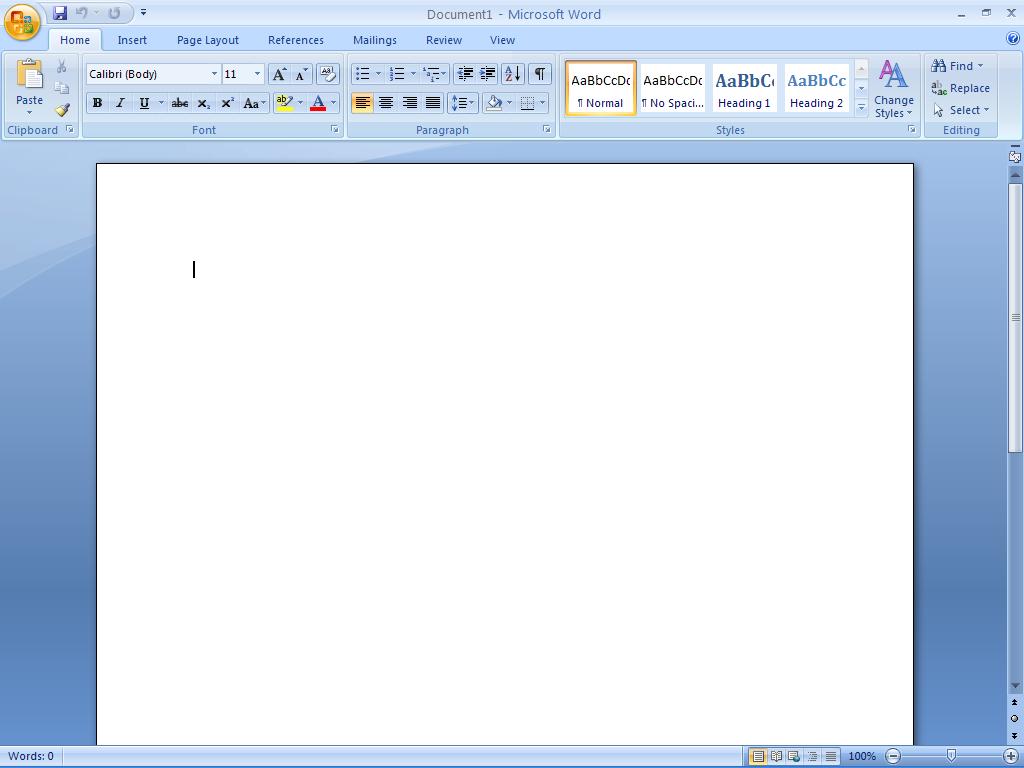
#2 Microsoft Office Excel
When Microsoft Office Excel was initially introduced by Microsoft, it had to face a stiff competition from Lotus 1-2-3 but outclassed it eventually. It is an application which is based on a spreadsheet and available on both Windows as well as OS X. The Microsoft Office programs were launched for Mac OS in the same year as the MS Word. However, the first Windows version came in November 1987. It was much better than the earlier offering more functions. It is used for storing data and usually helpful in preparing ledger balance and maintaining accounts.
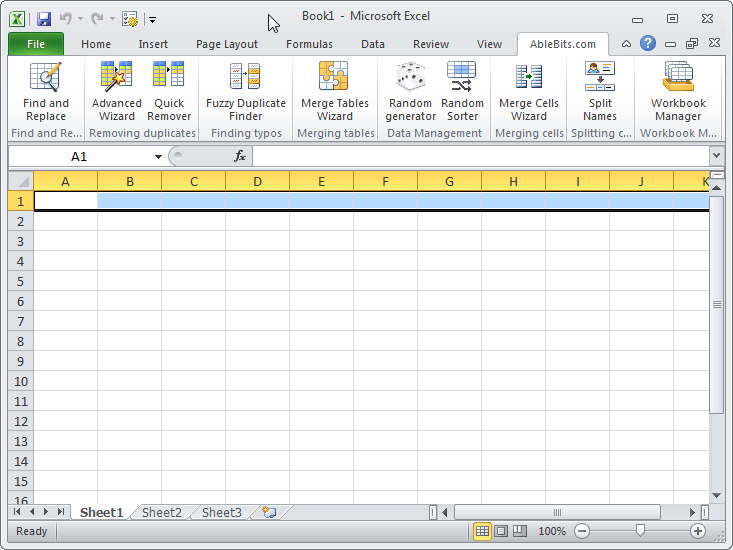
#3 Microsoft Office PowerPoint
The introduction of Microsoft Office PowerPoint has made the work of presentations very simple. Thus, it is known as a presentation of Microsoft Office programs. With the help of Microsoft Office Application, you can design creative and engaging slides by not only adding the texts but also adding graphics and other files such as images and videos. You can decorate the slides and make them colorful and just put up a nice presentation in front of a client to showcase your portfolio or sample.

#4 Microsoft Office Outlook
Microsoft Office Outlook is yet another important and useful program which contains a number of vital features such as client calendar; address book, e-mail and task manager. However, it is different from Outlook Express and so do not assume both to be the same. Its main purpose is Windows Messaging.
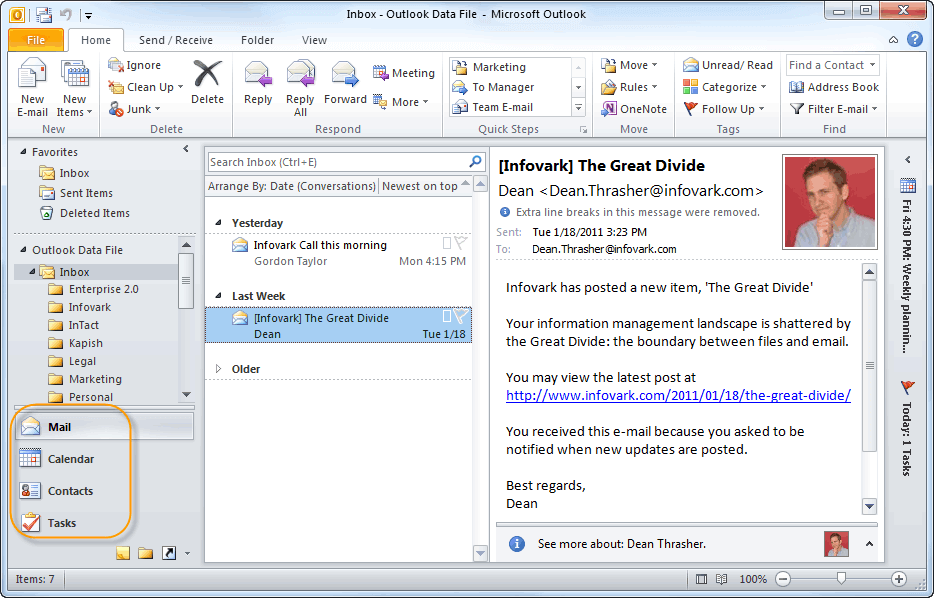
#5 Microsoft Office OneNote
Microsoft Office OneNote is a free unique program where you can easily gather all personal information such as bank account details, financial deals, and medical details and so on and store it safely. In addition, you can also note down small details and information about events and meetings. These notes can be typed or handwritten. This new feature has been recently added from the 2007 version and was not there in Microsoft 2003. You will also find this important application in your Windows and IOS phones.
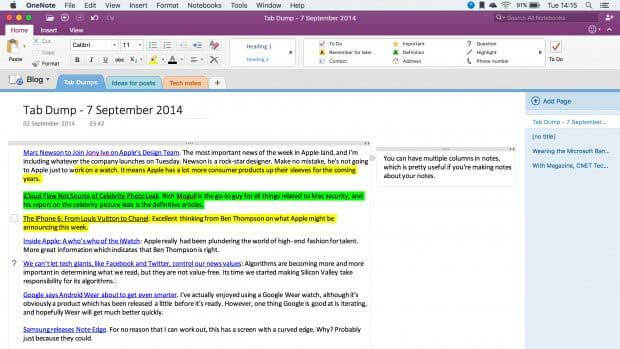
#6 Microsoft Office Access
Microsoft Office Access is a database management system which acts as a merger of Microsoft Jet Database Engine and Graphical User Interface (GUI) as well as software developing applications. It can store the data in its own configuration. It can connect you with data from other applications.
Some Other Extensively Used Microsoft Office Programs
The above-discussed applications are some of the most important and widely used Microsoft Office Programs. These are as follows-
Skype
Most of you must be familiar with the Skype which undoubtedly has become exceedingly popular as communication source whether it is related it to business or personal interaction. You can do a video chat with a person face to face even if he/she is in some other country or continent. You just have to make a call to the person and open your web camera to see the person on your screen. This means you do not have to spend heavily on your international calls.
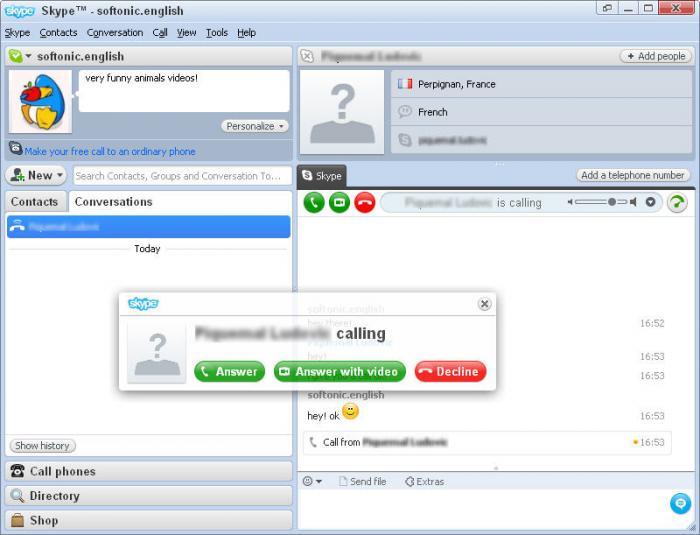
Microsoft Office Picture Manager
It is indeed a vital tool which has been developed by Microsoft to help in editing or resizing your images. You can resize your picture according to the dimensions you wish and increase or decrease the brightness and contrast of the image.
Microsoft Publisher
The Microsoft Publisher is yet another desktop publishing application predominantly used for designing broaches, calendars, banners, greeting or visiting cards, newsletters, company letter pad, and pamphlets etc to promote any product or used as advertising for the business.
Microsoft Share Point Designer
Microsoft Office programs which are used as HTML editor for Windows developing the share point for the websites. You can download this application for free.
Microsoft Project
As the name suggests it is a project management Microsoft Office Programs which can help in developing network charts and Grant charts. You can also keep a track record of the projects.
Smartphone Applications offered by Microsoft
Microsoft is effective in providing some useful apps for your smartphones specifically for the office purpose. You can have an easy access to them while you are not at your workplace. A few of them include-
Office Remote
With the help of this unique app, you can convert your mobile phone into a remote control for the desktop versions of Word, Excel and so on.
Office Lens
This application is mainly used for scanning the images. You need to first take the picture of the document or image through your mobile camera and then straighten the image. You can copy file or image paste it into the word doc or the Microsoft Office Excel sheet and other desktop applications.
Recommended courses
- Certification Course in Free Excel 2010
- Online Free Microsoft Word 2010 Course
- Online Certification Training in Free Excel
Now the Server Microsoft Office Applications
The Microsoft offers some server applications in their office version. These include-
- Microsoft Search Server
- InfoPath Form Services
- Microsoft SharePoint
- Microsoft Lync Server
- Excel Services
- Microsoft Project Server
The Chronological Versions for the Windows
The history of Microsoft Office Application takes us back to the year 1990 when three different applications for Windows 3.0 were introduced. It included Microsoft Office Excel, MS Word, and c of versions 2.0, 1.1 and 2.0 respectively. However, later on, MS Office 1.5 was launched which updated the set with Microsoft Office Excel 3.0.
Microsoft Office Applications 3.0
The Microsoft Office 3.0 was brought to the forefront in August 1992 and therefore, it is also known as the Microsoft Office 92. It had all the major office applications such as Word 2.0, Excel, 4.0, Microsoft Office PowerPoint 3.0 and so on. The buyer could purchase it on the CD-ROM. A year later the Microsoft introduced the Microsoft Office Professional with additional features like Microsoft Access 1.1.
Microsoft Office Applications 4.0
Microsoft 4.0 was launched in 1993 with a little higher version of different Microsoft Office Programs including MS Word 6.0, c 4.0a, and Microsoft Office PowerPoint 3.0 etc. One of the significant aspects of this application was that it excelled from 2.0 to 6.0. This was done to match the versions with the MS-DOS and Macintosh. Now it is important to remember that the Microsoft kept on updating the versions and hence very soon in the next year it brought Microsoft Office 4.2 for Windows NT. The version for the Word processor was similar but it increased to 5.0 in the case of Microsoft Office Excel.
Microsoft Office Applications 1995
Microsoft Office 1995 came into existence from August 1995. In fact, the company also released its logo in the same year with the introduction of Office 95 and it was later used in Office 97, 2000 and XP. Here the version of each and every application was raised to 7.0 as it was developed as a full 32-bit version. In fact, it was available in twin versions- Office 95 Standard and Office 95 Professional. The only dissimilarity between the two was that the 95 Professional contained an additional Microsoft Access 7.0 was not present in the Standard version. This Operating System was also available in a CD.
Microsoft Office Applications 1997
The version 8.0 could be found with the successful launch of the Microsoft Office 1997. It was here that the computer operators could see a much improved and advanced in the applications. A number of new features were also added. The user was provided with more options by the addition of new menus and tools in MS Word and Microsoft Office Excel etc. It also had Natural Language Systems and grammar checking,
Microsoft Office Applications 2000
The Microsoft Office 2000 came up with a more updated version of 9.0. It had adaptive menus and more options for the users. For the first time, the Microsoft Company took a significant step by introducing thedigital signature so that the security threats related to large-scale viruses could be eliminated.
Microsoft Office Applications 2002 or XP
When the Microsoft Office XP was launched in the year 2002, it becomes a huge success as by then the number of people using MS office had incredibly increased worldwide. Therefore, one could see XP being installed in a number of desktops as Operating Systems. This was the version 10.0 which has much more advanced than the Office 2000. It introduced the option of Safe Mode for the first time which enabled the users to boot the applications in case of any failure. This was an effective and useful feature which could identify the problem and then repair it. Another useful and effective tool added in the Windows XP was the addition of Smart tag a technology to reduce the errors in typing. The Microsoft also introduced Product Activation policy for the first time with an intention to curb the piracy which had spread throughout the world.
Microsoft Office Applications 2003
As the time moved on, Microsoft kept on launching newer and faster versions of the MS office and the Microsoft Office 2003 was the next in this series. The version was released with a new logo and more importantly, two new applications were added to the suite. They were Microsoft Office Onenote and InfoPath. It also brought Windows XP style icons. The MS Outlook was made more functional which made the task of the users much easier.
Microsoft Office Applications 2007
Credit goes to Microsoft for continuously offering new and advanced versions of the MS Office. The Microsoft Office 2007 which is still relevant and used widely today is the 12.0 version of Office. It includes a new Graphical User Interface (GUI) which substituted the old menus and toolbars.
Microsoft Office Applications 2010
The Microsoft Office 2010 is the 14.0 version of the MS Office. It provides a number of new features such as collaboration of the tools, customizable ribbon; backstage file menu and much more. It is available in both variants- 32 and 64 bit. The logo is similar to 2007 Office with a subtle difference.
Microsoft Office Application 2013
The version was released in January 2012 and its interface is based on Metro similar to Windows Phone and Windows 8. It provides altogether a different visualization with more modernized features in both Microsoft Office PowerPoint as well as MS Outlook. Not only that, other applications have also undergone an emphatic transformation.
Microsoft Office Applications 2016
This is the newest version of the Microsoft Office which has been recently launched last year only in January 2015. However, it is in the process of development.
IF You want C Language Notes
Microsoft Word shortcut keys
Below is a listing of the more commonly used shortcut keys in Microsoft Word. See the computer shortcuts page if you are looking for a list of shortcut keys used in other programs. Please be aware that some of these shortcuts may not work in all versions of Microsoft Word.
| Ctrl+0 | Toggles 6pts of spacing before a paragraph. |
| Ctrl+A | Select all contents of the page. |
| Ctrl+B | Bold highlighted selection. |
| Ctrl+C | Copy selected text. |
| Ctrl+D | Open the font preferences window. |
| Ctrl+E | Aligns the line or selected text to the center of the screen. |
| Ctrl+F | Open find box. |
| Ctrl+I | Italic highlighted selection. |
| Ctrl+J | Aligns the selected text or line to justify the screen. |
| Ctrl+K | Insert a hyperlink. |
| Ctrl+L | Aligns the line or selected text to the left of the screen. |
| Ctrl+M | Indent the paragraph. |
| Ctrl+N | Opens new, blank document window. |
| Ctrl+O | Opens the dialog box or page for selecting a file to open. |
| Ctrl+P | Open the print window. |
| Ctrl+R | Aligns the line or selected text to the right of the screen. |
| Ctrl+S | Save the open document. Like Shift+F12. |
| Alt, F, A | Save the document under a different file name. |
| Ctrl+T | Create a hanging indent. |
| Ctrl+U | Underline the selected text. |
| Ctrl+V | Paste. |
| Ctrl+W | Close the currently open document. |
| Ctrl+X | Cut selected text. |
| Ctrl+Y | Redo the last action performed. |
| Ctrl+Z | Undo last action. |
| Ctrl+Shift+L | Quickly create a bullet point. |
| Ctrl+Shift+F | Change the font. |
| Ctrl+Shift+> | Increase selected font +1pts up to 12pt and then increase font +2pts. |
| Ctrl+] | Increase selected font +1pts. |
| Ctrl+Shift+< | Decrease selected font -1pts if 12pt or lower; if above 12, decreases font by +2pt. |
| Ctrl+[ | Decrease selected font -1pts. |
| Ctrl+/+c | Insert a cent sign (¢). |
| Ctrl+'+<char> | Insert a character with an accent (grave) mark, where <char> is the character you want. For example, if you wanted an accented è you would use Ctrl+'+e as your shortcut key. To reverse the accent mark use the opposite accent mark, often on the tilde key. |
| Ctrl+Shift+* | View or hide non printing characters. |
| Ctrl+<left arrow> | Moves one word to the left. |
| Ctrl+<right arrow> | Moves one word to the right. |
| Ctrl+<up arrow> | Moves to the beginning of the line or paragraph. |
| Ctrl+<down arrow> | Moves to the end of the paragraph. |
| Ctrl+Del | Deletes word to right of cursor. |
| Ctrl+Backspace | Deletes word to left of cursor. |
| Ctrl+End | Moves the cursor to the end of the document. |
| Ctrl+Home | Moves the cursor to the beginning of the document. |
| Ctrl+Spacebar | Reset highlighted text to the default font. |
| Ctrl+1 | Single-space lines. |
| Ctrl+2 | Double-space lines. |
| Ctrl+5 | 1.5-line spacing. |
| Ctrl+Alt+1 | Changes text to heading 1. |
| Ctrl+Alt+2 | Changes text to heading 2. |
| Ctrl+Alt+3 | Changes text to heading 3. |
| Alt+Ctrl+F2 | Open new document. |
| Ctrl+F1 | Open the Task Pane. |
| Ctrl+F2 | Display the print preview. |
| Ctrl+Shift+> | Increases the selected text size by one font size. |
| Ctrl+Shift+< | Decreases the selected text size by one font size. |
| Ctrl+Shift+F6 | Switches to another open Microsoft Word document. |
| Ctrl+Shift+F12 | Prints the document. |
| F1 | Open help. |
| F4 | Repeat the last action performed (Word 2000+). |
| F5 | Open the Find, Replace, and Go To window in Microsoft Word. |
| F7 | Spellcheck and grammar check selected text or document. |
| F12 | Save As. |
| Shift+F3 | Change the text in Microsoft Word from uppercase to lowercase or a capital letter at the beginning of every word. |
| Shift+F7 | Runs a Thesaurus check on the selected word. |
| Shift+F12 | Save the open document. Like Ctrl+S. |
| Shift+Enter | Create a soft break instead of a new paragraph. |
| Shift+Insert | Paste. |
| Shift+Alt+D | Insert the current date. |
| Shift+Alt+T | Insert the current time. |
You can also utilize the mouse to perform some common actions. The following section contains examples of mouse shortcuts.
| Mouse shortcuts | Description |
|---|---|
| Click, hold, and drag | Selects text from where you click and hold to the point you drag and let go. |
| Double-click | If double-clicking a word, selects the complete word. |
| Double-click | Double-clicking on the left, center, or right of a blank line makes the alignment of the text left, center, or right aligned. |
| Double-click | Double-clicking anywhere after text on a line will set a tab stop. |
| Triple-click | Selects the line or paragraph of the text where the mouse is triple-clicked. |
| Ctrl+Mouse wheel | Zooms in and out of document. |







